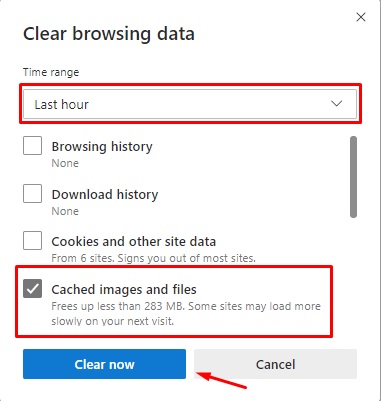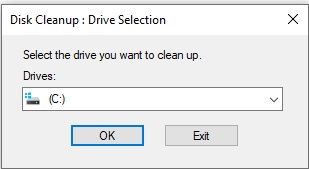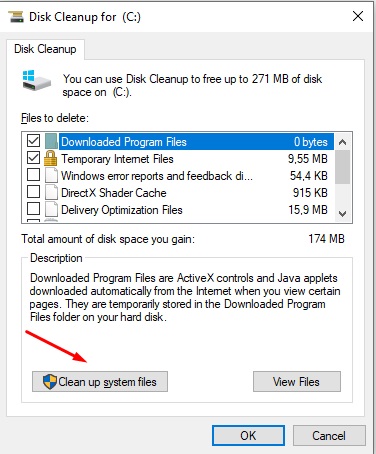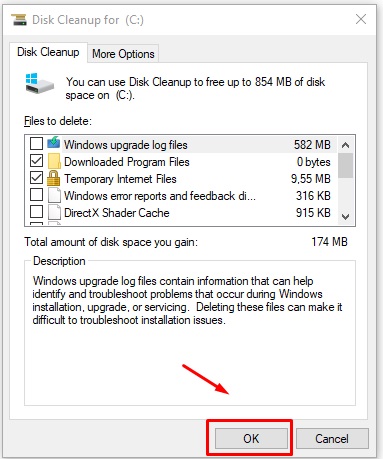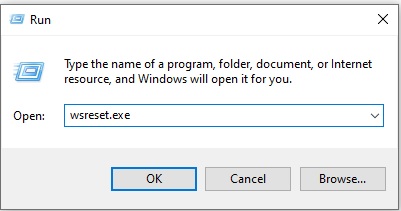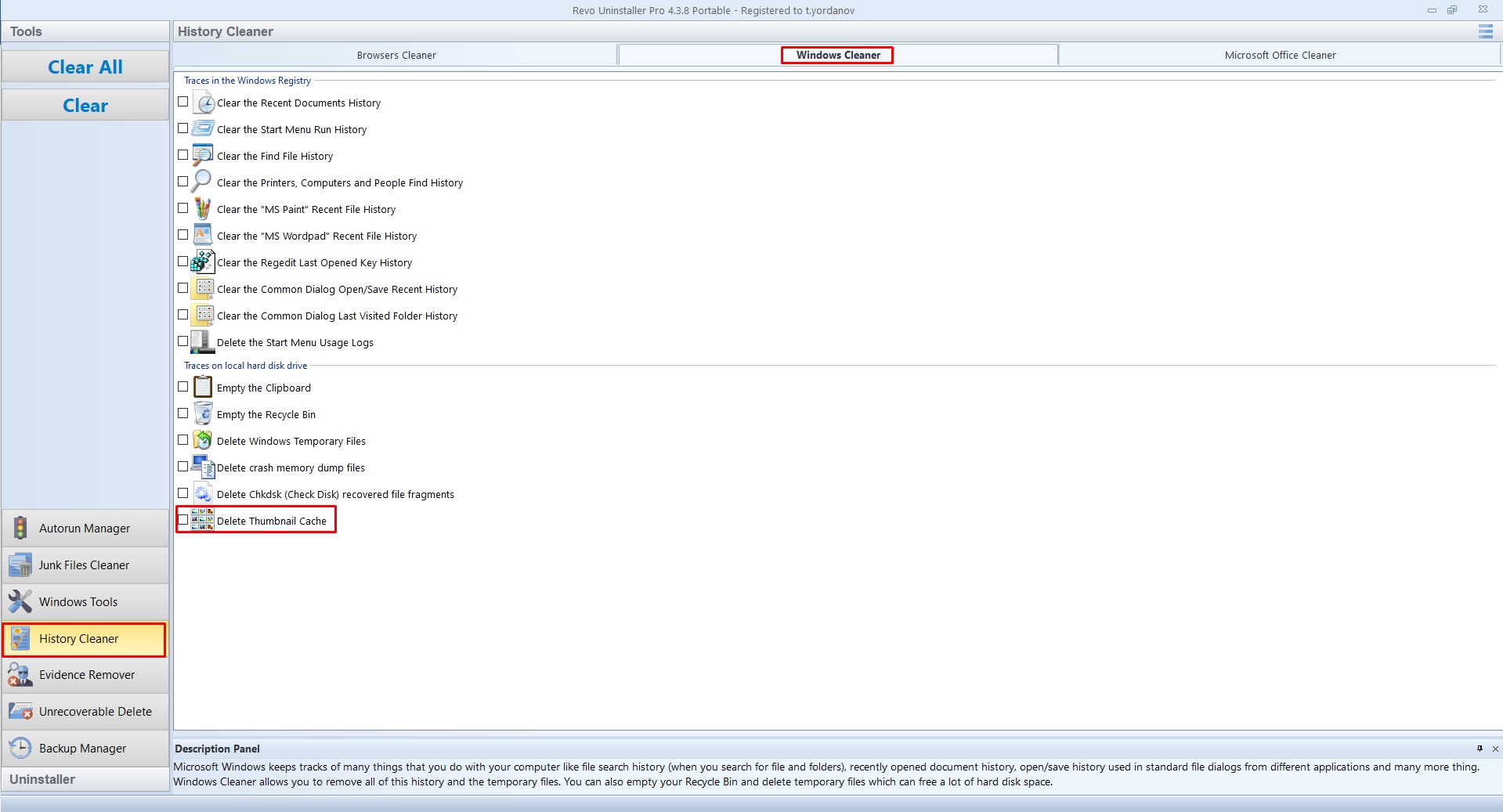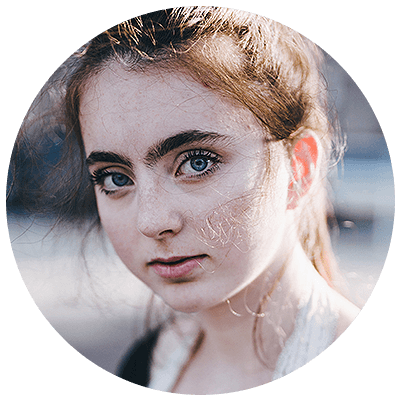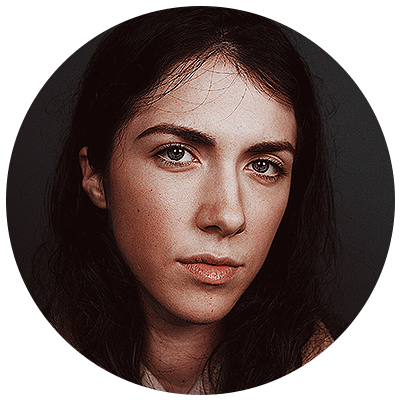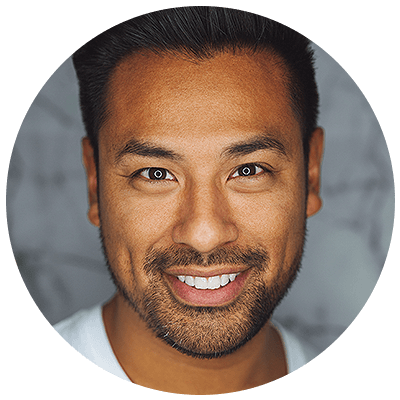首先,让我们了解什么是缓存。
Windows 缓存扮演高速存储机制的角色。缓存存储可以是主内存的保留部分,也可以是特定的独立存储设备。更确切地说,Windows 缓存是用于存储数据的硬件或软件元素。
在计算中,缓存是本地存储的数据,以便允许更快地访问它,并/或通过避免每次执行可能密集型的任务,而不是执行一次,并存储信息以供以后使用,从而加快加载时间。
例如,浏览器的缓存就是此示例。在 Web 浏览期间,浏览器会在驱动器上创建各种数据的缓存副本。当您重新访问网站时,您的浏览器可以使用缓存的文件更快地加载它,因为访问本地驱动器比从 Internet 下载相同的数据更快,尤其是在网站和/或 Internet 连接速度较慢时。在这种情况下,使用缓存数据对于拥有来自 ISP 的数据上限的用户是有益的。
另一个示例是 Windows 创建图标缓存。每个可执行文件都有其内置的图标集。Windows 会创建它自己的所有图标的缓存,并在启动时预加载它,以避免每次都单独读取每个可执行文件的图标。
为什么需要清除系统缓存 Windows 10?
现在,您已经知道缓存是什么了,您需要知道为什么需要清除它。
有两个主要原因:释放磁盘空间和解决因缓存数据过时或损坏而出现的问题。
释放磁盘空间可能看起来微不足道,没有必要经常执行,而且在某种程度上是正确的。但是,请记住,如果您使用的是 SSD,则建议尽可能高地保留其可用空间,因为这样可以提高驱动器的性能和使用寿命。因此,您仍应考虑偶尔删除某些临时/缓存的文件。
由于某些缓存可能已损坏(例如 Windows 图标缓存)或过时(例如浏览器缓存),因此有时需要清除/删除这些缓存才能解决某些问题,例如 Windows 中的缺少/空白图标或某些网站无法正常工作。
如何清除缓存?
有几种类型的缓存,它们位于计算机上的不同位置。使用不同的工具/方法删除不同的缓存类型。在这篇文章中,我们将解释如何做到这一点。
Revo 卸载程序 Pro 4 有几个工具可以帮助您完成这些任务。
要清除的不同类型的缓存:
使用 Revo Uninstaller Pro 4 清除浏览器缓存
Revo卸载程序Pro4有一个专用的工具 –名为浏览器清理 – 删除各种浏览器相关的数据,它支持以下浏览器:互联网浏览器,边缘,莫齐拉火狐,谷歌浏览器,和歌剧。
打开 Revo 卸载程序 Pro 4,然后单击”工具”。
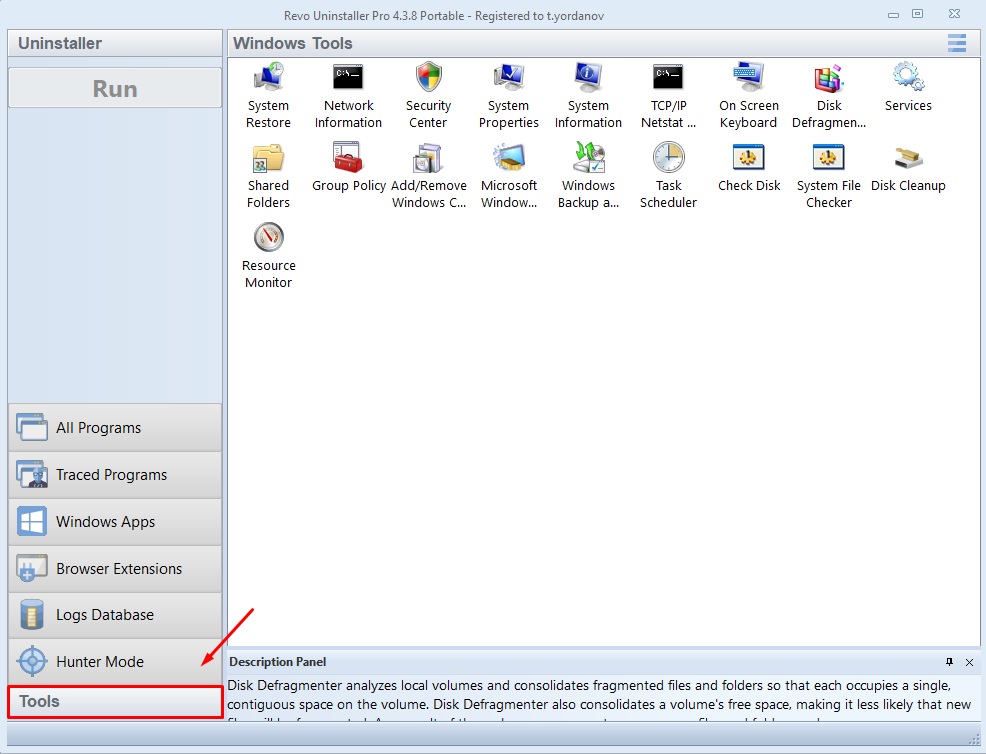
单击历史记录清理器。
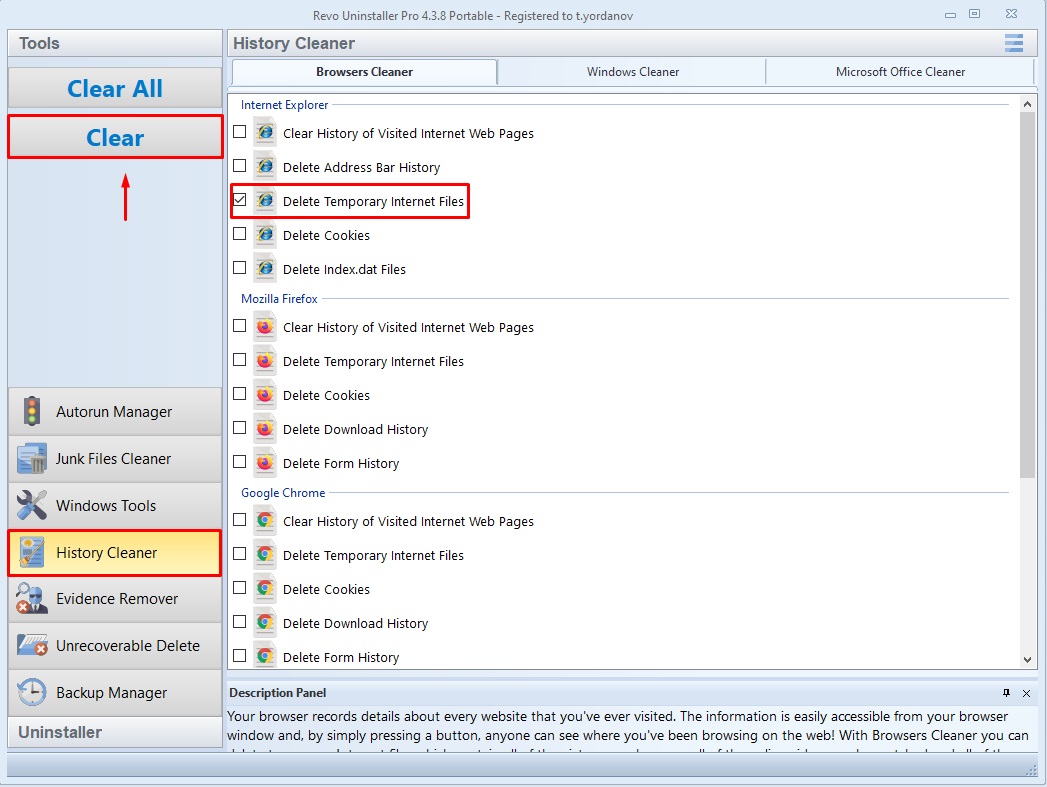
检查要删除缓存的所有浏览器的”删除临时互联网文件”,然后单击”清除“。
通过内置浏览器选项清除浏览器缓存
当您输入网站时,一些缓存的文件将被创建并存储在您的计算机上。您的浏览器有自己的工具来删除存储的缓存数据。如何删除浏览器中的缓存?
谷歌浏览器
- 打开 Chrome,单击三点图标,然后单击”更多工具”>清除浏览数据。
- 将”时间”范围设置为”所有时间”,检查缓存的图像和文件,然后单击”清除数据”按钮以清除整个浏览器缓存。当然,如果您愿意,除了缓存之外,还可以选择其他项目。
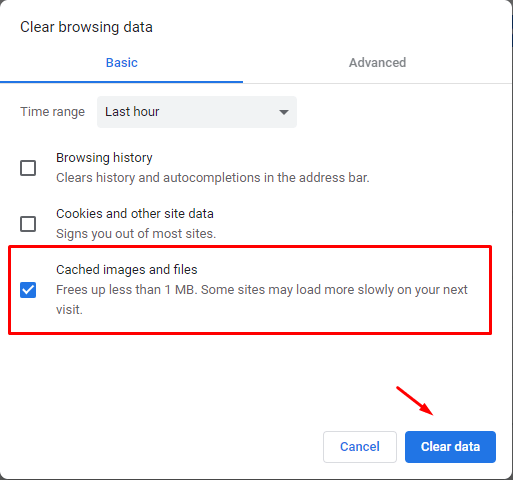
火狐浏览器
-
- 打开火狐,在右上角单击”树线”按钮,然后单击选项。
- 单击”隐私和安全”,然后向下滚动到”Cookie 和网站数据”。单击“清除数据”…
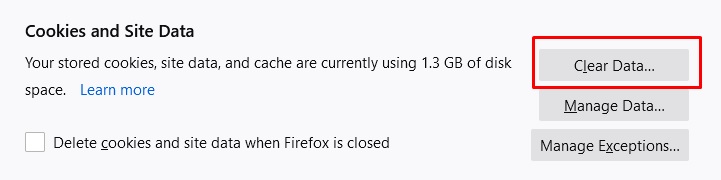
选择缓存的 Web 内容,然后单击”清除“。
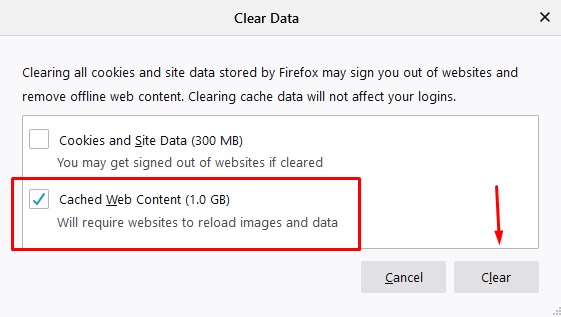
微软
- 打开微软边缘,按按钮 Ctrl + Shift + 删除的组合。将显示”干净浏览数据”窗口。从下拉菜单中选择时间范围,选中缓存的图像和文件,然后单击“立即清除”。
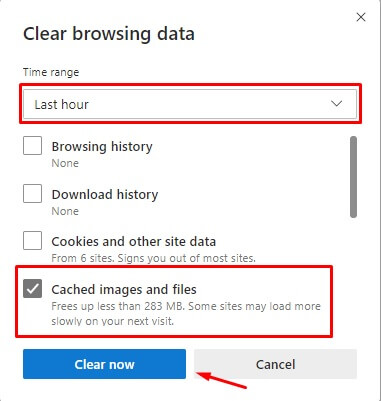
Opera
- 打开 Opera,然后按 Ctrl+H 打开历史记录页面。
- 单击右上角的”清除浏览数据”。
- 从下拉菜单中选择时间范围,检查缓存的图像和文件(以及您希望的任何其他项目),然后单击”清除数据”。
使用磁盘清理实用程序清除 Windows 临时文件
- 启动 Revo 卸载程序 Pro 4,单击”工具”,然后单击 Windows 工具,最后双击磁盘清理。
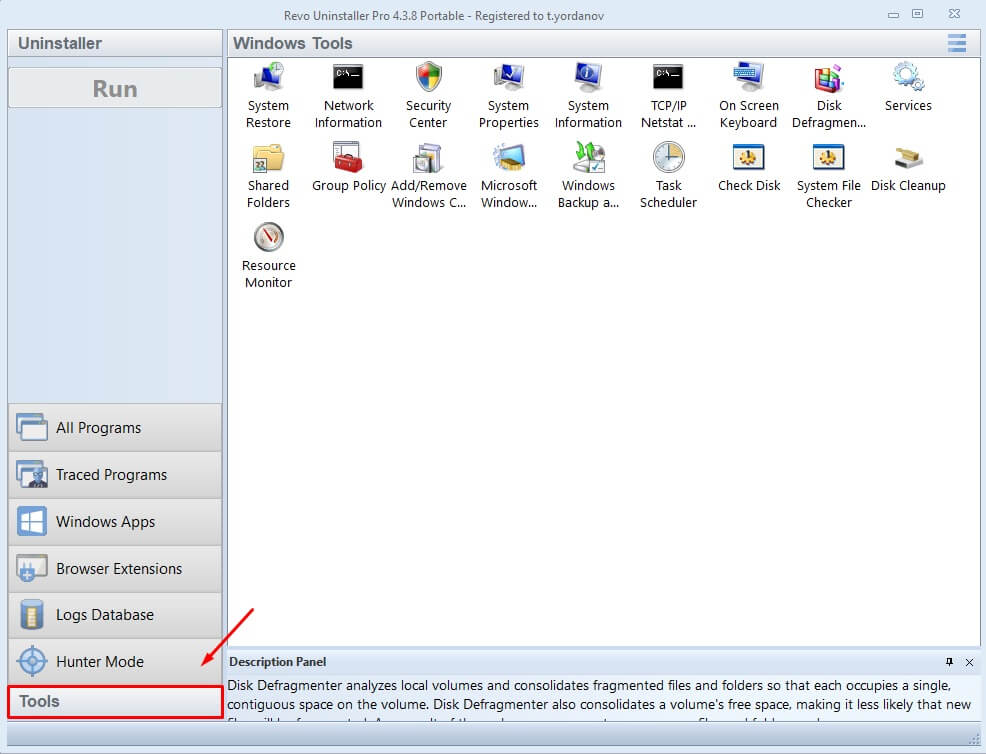
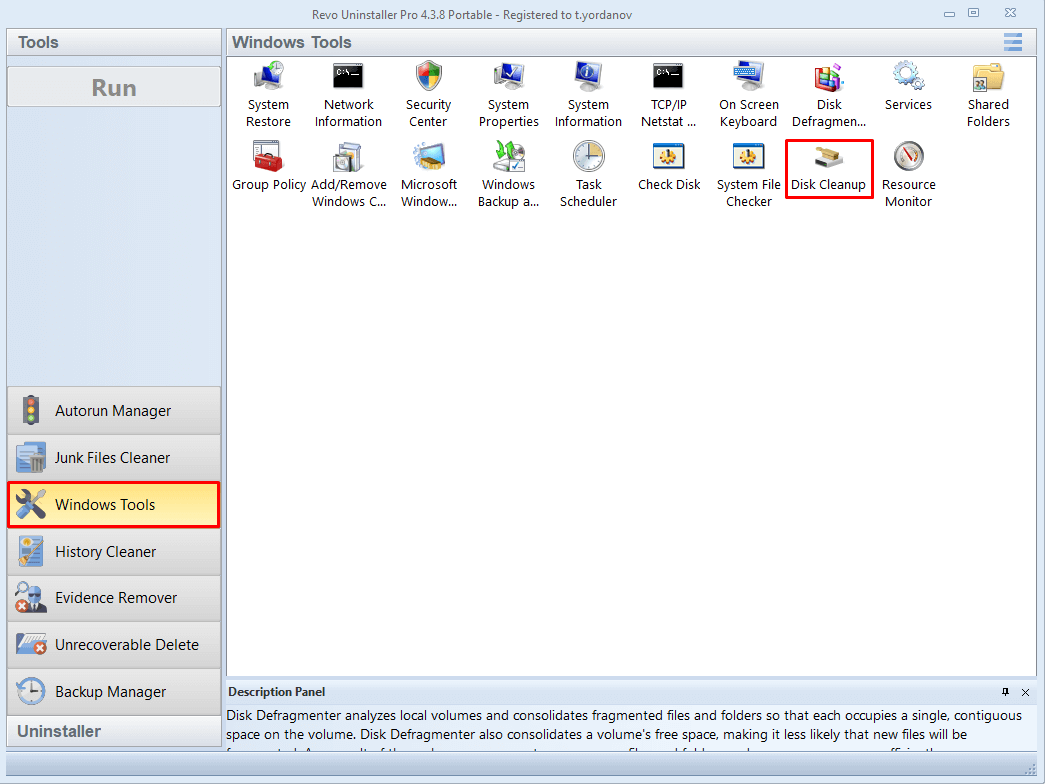
或者,您可以通过打开 Windows 开始菜单(对于 Windows 10,您可以在键盘上按 Win+S)和搜索磁盘清理来访问磁盘清理功能。 - 在弹出窗口中,从下拉菜单中选择要清理的驱动器,然后单击”确定”。
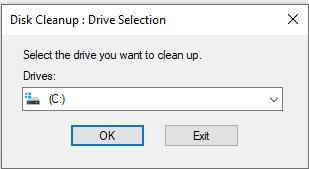
- 工具完成驱动器扫描时要有耐心。您需要检查要删除的项目,然后单击”确定”。
如果您希望能够删除系统文件/缓存(除了用户文件/缓存),请在选择任何项目之前单击”清理系统文件”。这将重新扫描驱动器,这次包括系统数据。
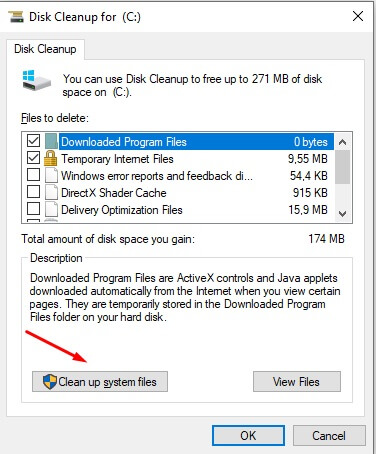
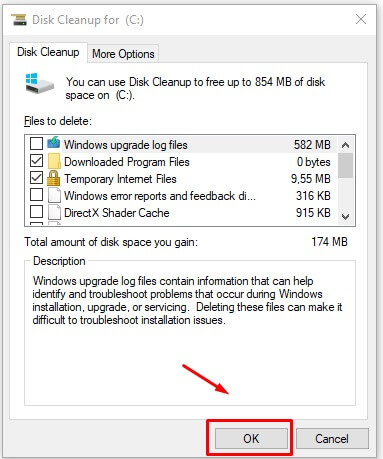
清除 Windows 应用商店缓存
- 按键盘上的 Win+R 打开”运行”窗口。
- 键入”wsreset.exe”(不带引号),然后按Enter(或单击”确定“)。
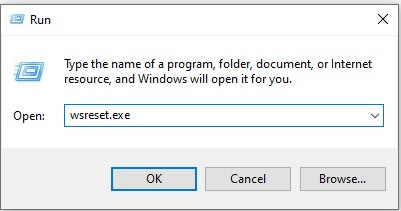
- 等待进程完成。该过程完成后,将显示 Windows 应用商店。
清除文件资源管理器中的缓存
与 Windows 资源管理器相关的某些缓存(也称为文件资源管理器)可以轻松删除,而其他缓存需要稍微高级的方法。
- Windows 缩略图缓存:要清除 Windows 缩略图缓存,请打开 Revo 卸载程序 Pro 4,单击”工具“,单击”历史记录清理器”,然后单击 Windows 清理器。选中“删除缩略图缓存“,然后单击”清除“。
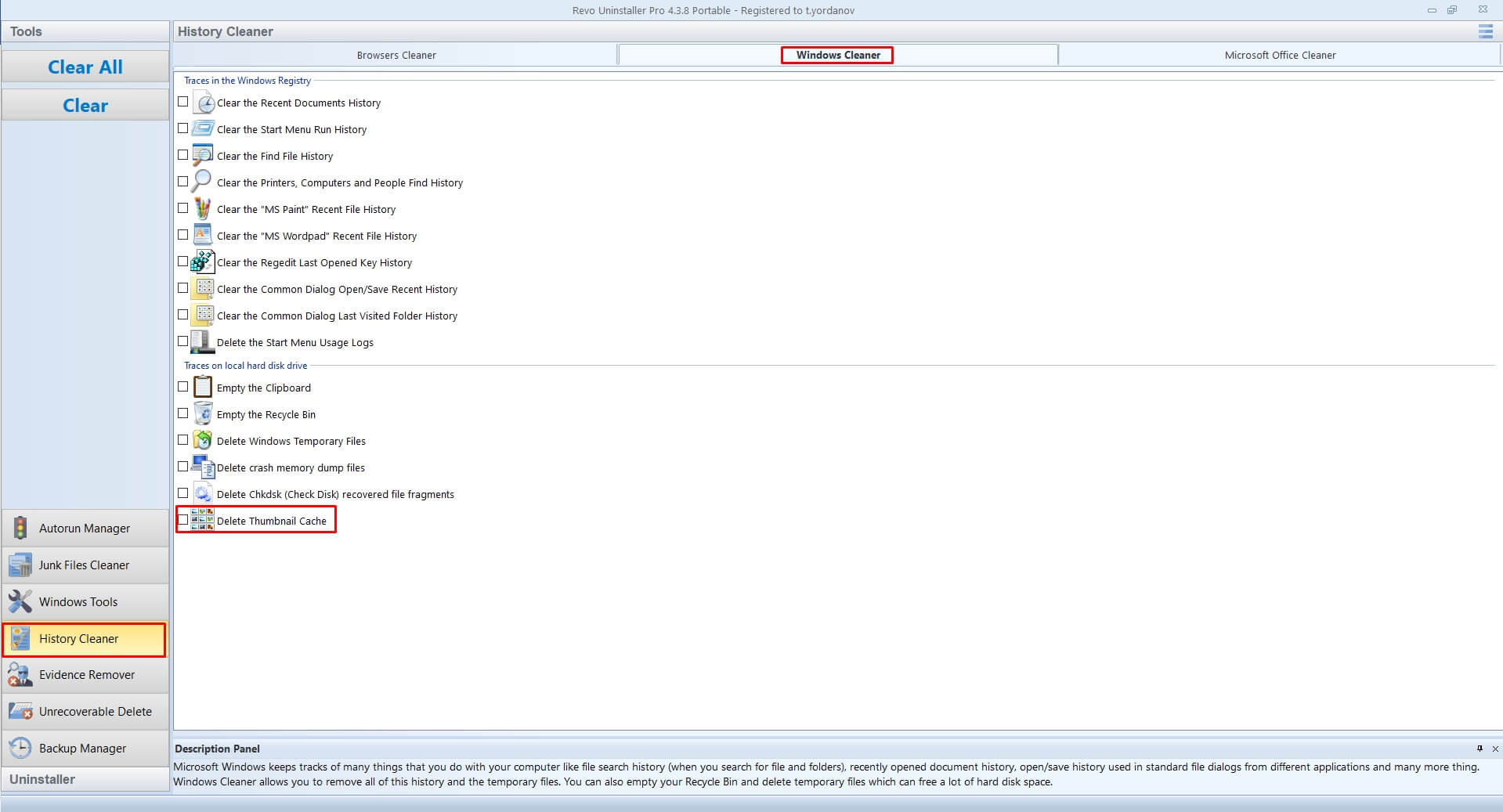
- Windows icon cache: The icon cache cannot be deleted directly, as it is used actively by Windows Explorer and – thus – locked. We have created a CMD script file that will simplify the process.
Warning: make sure to save all your work and documents before you execute the script.
Download the file to a convenient location, right click it, and select Run as administrator. This will forcibly close Windows Explorer, delete the cache files, and then relaunch Windows Explorer. Your other programs should not be affected/closed, however, we recommended that all documents should be saved beforehand as a precaution.
Reboot your computer to complete the rebuilding of the icon cache. - Windows update cache: This is another cache that is locked by and requires a different approach. Again, we have provided a CMD script file that will simplify the procedure. Download the file to a convenient location, right click it, and select Run as administrator. This will stop the Windows Update service, delete the directory containing the cache, and re-start the Windows Update service. Rebooting your device is recommended but not mandatory.
- File Explorer history: File Explorer also keeps its own history of all recently opened files and performed searches. These can be considered a privacy concern if you are sharing your computer with another person. To clear said history, open File Explorer, click the View tab, then click Options in the ribbon, and finally click Clear in the newly opened window.
Clear System Restore cache on Windows 10
System Restore is a feature built-in Windows for creating snapshots of vital Registry entries and files so that in case of an issue users can use a previously created restore point to return their computer to an earlier state. Thus, it is considered a good idea to create restore points before installing Windows updates, drivers, or more complex programs.
You are allowed to set the maximum disk space used for system protection. When the allocated space starts running out, you might need to delete older restore points to create room for new ones. You can follow the low to clear your system restore cache:
- In the search field in the Taskbar type “Create a restore point” (without the quotation marks), and click the found result.
- From the list of drives select the system one, and click Configure.
- In the new window, click Delete.
此操作将删除驱动器的所有还原点。
清除 DNS 缓存
如果您在加载网站时遇到问题,有时可能是设备上的损坏或过时的 DNS 记录。如果这是原因,那么清除 DNS 缓存将是解决方案,这是一个相当简单的操作。
- 打开”开始”菜单,并在搜索栏类型”cmd”(不带引号)中打开,然后启动找到的程序。
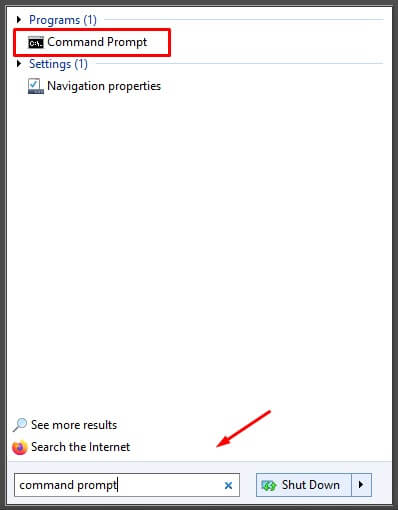
- 当”命令提示符”窗口出现时,键入”ipconfig /flushdns”(不带引号),然后按 Enter。
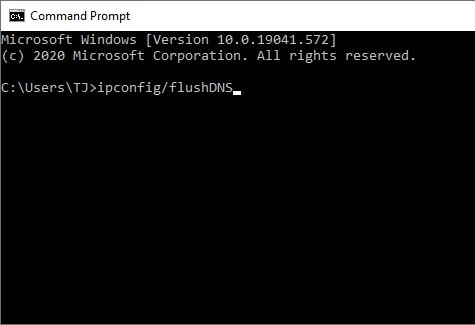
有多种方法来清除 Windows 缓存,Revo 卸载程序是帮助您解决大多数 Windows 缓存问题的工具之一。清除缓存在许多情况下都很有帮助,但如果您遇到低 PC 性能,并且清除 Windows 缓存无法解决这些问题,那么您可能需要检查系统性能并调查原因。